Guide to Profitable Sales

Mid-Point Update
Where are we and What’s Next?
-
At this point, we have Platform.sh running our ‘main’ site as host, we have a copy of that locally running on Lando, and the two are linked to each other as well as GitHub.
-
We are working with our local Lando based site through a VSCode interface that allows us …
- To see the sub-directories and file list on the left
- To see a ‘Terminal’ on the lower right to run ‘Command Line’ stuff
- To see the actual content and syntax in any file we click on from the left panel to show up in a view pane on the upper right. And we can edit files right there when we want.
- In the bottom left menu bar we see an indicator that tells us we are on the Git ‘main’ branch locally as well.
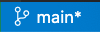
- We remember that we can hit ‘Shift’, ‘Command’, ‘P’ to open the Command Palette to do stuff

- To see the sub-directories and file list on the left
-
We are headed toward setting up additional ‘environments’ so we have 'main', 'staged','develop', and 'local' branches. We will use standard Git branching to create the additional environments. First we will branch ‘staged’ off of ‘main’. Then we will branch ‘develop’ off ‘staged’. This sequence allows us to Git merge back up that chain.
-
‘local’ is simply the physical environment on our own machine. We run a Lando container on our own computer. We could actually use this local Lando physical environment against any of the other code environments on our Platform.sh host WE WON'T because that defeats the value of our CI/CD workflow.
-
‘develop’ is the code environment on our host that we will speak to most directly from our Lando ‘local’ environment. Expect to see the name ‘develop’ in the lower left corner of your VSCode IDE when you are later working on enhancements to your website.
-
‘staged’ is the host environment where we will be testing those changes and enhancements before deploying them to ‘main’. Testing might be technical stuff, it might be just driving around in a copy of your site to see how things look and work after you did the changes just to be sure you like them, or it might be sending a link to that staged environment so a client or a friend can see if they like it before you deploy it.
-
-
While these environments are pretty close mirrors of one another, it doesn’t make sense to have all of the same stuff operating in each. For example, your ‘main’ site may have something like Google Analytics running in it but you want that turned off in your ‘develop’ copy so you don’t screw up counts, statistics, etc. Or, you might have some tools installed in the ‘develop’ copy of the site that make it easier to do some stuff as you work on it but you don’t want those tools out in ‘main’ so your site users stumble into them. Shortly, the steps to uniquely set up these key highly coordinated differences will be provided.
-
What we want to do in preparation BEFORE we set up these additional environments is to …
-
Install and enable some of the modules we might anticipate using on our site (don’t worry, we can add others later, it is just easier up front because then they will automatically be present across all environments).
-
Automatically, that is, unless we Don't Want them to be. We will be learning how Drupal has something called Configuration which tells how an environment is set up. To achieve intentionally coordinated differences between our environments we will install the Config_Split module. Think about Config_Split as basically turning off stuff we don’t want operating in a specific environment; we really have all stuff present everywhere but just not always active in each environment.
-
Setting up an Environment Indicator will add a banner to each environment’s Administration access that shows the name of the environment you are in. And color coding is set up in each environment; green where you should expect to work, yellow to test, and red for your ‘main’ running production environment so you don’t mistakenly do something there.
-
There are some unique ways that Drupal code and its database are set up. We put in place an important module to deal with coordinating some configuration in the database with the rest in the code base. The net result is not really having to worry about it after we establish this in what people will clone to start a new website.
-
As websites grow, the amount of content stored in the database increases. Moving this content back and forth during website development can be frustrating and slow down performance. To solve this, we have included a module that coordinates limited content from the database with the development environment. Instead of using fake content and lorem ipsum text you can now bring a small portion of your actual database content into the specific area you are working on. This gives you a more realistic look and feel while working on your website.
-